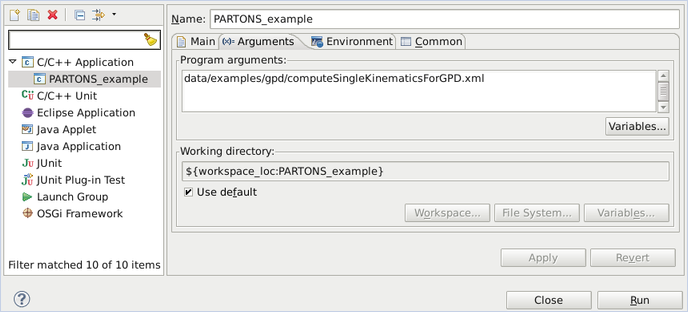Introduction
The purpose of this tutorial is to demonstrate how to run PARTONS with no questions asked. The full tutorial for PARTONS usage can be found here. We assume that a PARTONS installation is available to you, i.e. you use either our virtual machine or your own installation on Linux or Mac.
For the demonstration we will use partons-example project. You can run the executable either from a terminal (the most straightforward way) or from the Eclipse IDE.
Run partons-example in terminal
- Open the terminal.
- Go to the root directory of partons-example project:
# on our virtual machine
cd /home/partons/git/partons-example
- Run one of the examples:
./bin/PARTONS_example data/examples/gpd/computeSingleKinematicsForGPD.xml
- At this point you should see the output of the played scenario: values of GPDs, including singlet and non-singlet combinations, for a single kinematics and for GPD types and partons available in the chosen model. Study the example by using, e.g.
mousepad text editor: mousepad data/examples/gpd/computeSingleKinematicsForGPD.xml
data/examples directory. You can use multiple scenarios with one command, e.g. ./bin/PARTONS_example scenario1.xml scenario2.xml
partons-example will play them consecutively.
Run partons-example in Eclipse
- Open Eclipse.
- Specify the example XML scenario to play: right-click on partons-example project in Project Explorer view, then Run as > Run Configurations and then under C/C++ Application > PARTONS_example, go to the Arguments tab and add there a path to the XML scenario you want to play (you may also indicate several scenarios to be played consecutively).
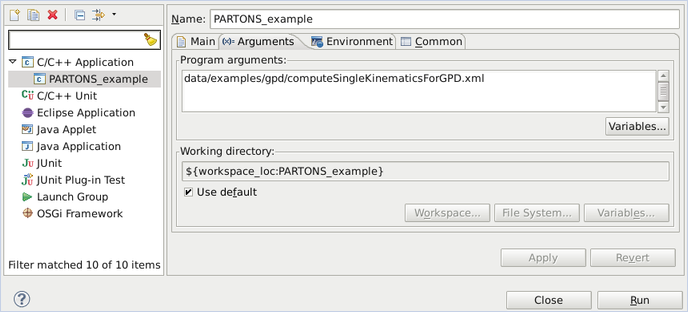
- At this point you should see the output of the played scenario in the Console view: values of GPDs, including singlet and non-singlet combinations, for a single kinematics and for GPD types and partons available in the chosen model. Study the example by opening it via the Project Explorer view. You will find more examples of XML scenarios to play with in the
data/examples directory.